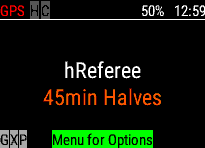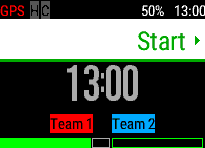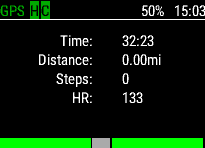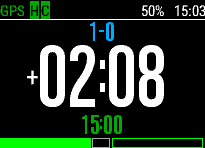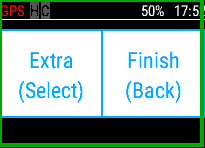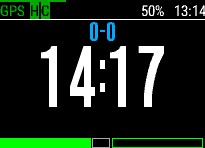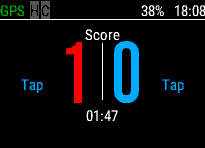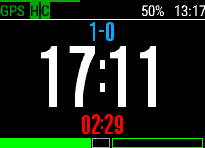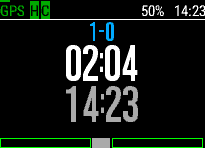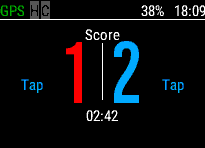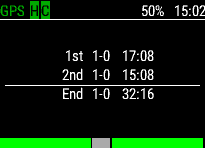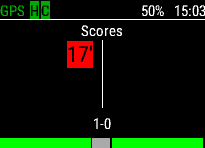Release - Referee Stopwatch and Activity Tracker [hReferee]
Details
| Version: | 2.5 |
| Date: | 27 March 2018 (6 years, 54 days ago) |
| Name: | hReferee |
| Type: | App |
| Platform: | Garmin ConnectIQ |
| Title: | Referee Stopwatch and Activity Tracker |
| Requires: | Activity Recording,Positioning,User Profile,Sensor |
| Category: | Sports |
| Subcategory: | |
| SDK: | 2.4.4 (Minimum 1.3) |
| Devices: | 22 of 32 Devices |
| Languages: | English |
| First Release: | 25 February 2018 (6 years, 85 days ago) |
| Download: | No longer available |
| |
Description - Version 2.5
Monitor and record your referee activity
* New Application based on successful hMSport and hSport Applications
The Application is designed to monitor and record your activity during a refereeing session. The activity can be based on a discipline with a number of periods and breaks. For example Soccer (2 Halves) or American Football (4 Quarters).
The App records your activity during the period and allows you to the move into a rest break (e.g. Soccer Half-Time) then return for the remaining periods. At the end of the activity you are given a full summary of the entire session, including any personal metrics such as heart rate. If the activity is indoors, the App records Steps rather than Distance without GPS.
The App also allows the recording of a activity Score. During the session, you can press the Menu Key to view the current Score page. Tapping on the Team (left or right), or pressing Up or Down, can increase the Score. Pressing Back Twice on the Score page will undo the last Score. The Score is recorded against the time for later review. To assist, the team colours can also be modified before the session starts by pressing in the same manner.
Move Up and Down during the Activity to display the Time Elapsed or Remaining.
The App can be customised from the Menu Key on the Start Screen. The options are:
- Duration: The duration of a period in minutes, for example 45 minutes for soccer. If the Pause Mode (see below) is enabled, breaks (e.g. injury time) can be recorded; otherwise the period can be ended using the Enter Key.
- Periods: The number of periods in your activity, for example 2 for soccer.
- Extra-Time: If the activity requires extra-time. At the end of normal time (after the chosen periods), then an option is displayed to include more periods; otherwise the session ends.
- Pause: Allow the period to be paused (not available within breaks) to capture the time. This time is then counted down after the normal period time completes, so you know when to stop. Note the Enter Key will record pause time when enabled, and you cannot move to the next period until the chosen time has elapsed.
- GPS: Determine if you would like to enable GPS to record movement during the session. This uses more battery, and is not recommended for indoor activities.
- Distance: Display distances in Metric (Kilometres) or Statute (Miles)
- Background: Background Colour of Black or White.
The Start the App, press the Enter key. This key also moves to the next break or period. The indicator at the bottom of the display represents which period or break you are currently on. At the end of the session, you can either Save or Discard the recording within Garmin Connect. You can review all the periods, breaks and summary by moving Left or Right. If you which to cancel the session (to avoid by accident) press Back three times to abort.
The Score is recorded into the Garmin Connect Activity File for Reference.
Add CaseSubscribeProductReturn










 hSoftware Garmin Connect IQ Apps
hSoftware Garmin Connect IQ Apps