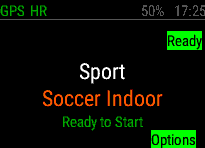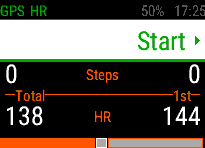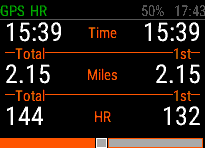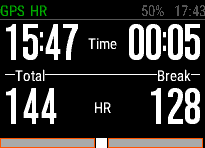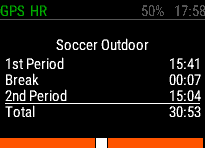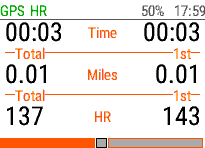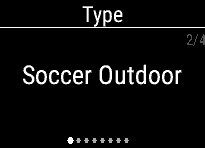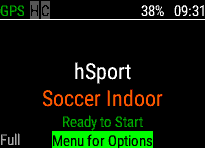Release - Session & Team Sport Recorder [hSport]
Details
|
Description - Version 6.16
Monitor your activity during a sports events with periods.
* Now supports more Garmin devices
* EACH ACTIVITY IS RECORDED AS A SEPARATE LAP IN THE RECORDING.
* VIVOACTIVE HR USERS: Long press on the right button, to display the menu and settings.
The Application is designed to record your activity during a sports activity which is based on a discipline with a number of periods and breaks. For example Soccer (2 Half's) or American Football (4 Quarter's).
The App records your activity during the period and allows you to the move into a rest break (e.g. Soccer Half-Time) then return for the remaining periods.
At the end of the activity you are given a full summary of the entire session. If the activity is indoors, the App records Steps rather than Distance without GPS.The App can be customised from the Menu Key on the Start Screen.
The options are:
-Type: The type of activity which determines the number of periods and breaks. It also defines if the activity is indoor or outdoor.
- Period & Break Fields: The less fields the bigger the font.
- Session Fields
- Distance
- Recording: Record the whole activity as one file, or pause during transition.
- Timer Mode: Pause timer during breaks, helps referees.
- Alert: Set a vibrate alert to trigger every number of minutes.
- Period Time: This holds the time once the period is completed (but not during) to a maximum number of minutes. This is useful for sports like Soccer where later periods reset to this time - e.g. second half starts at 45 minutes.
- Background The Start the App, press the Enter key. This key also moves to the next break or period.
The indicator at the bottom of the display represents which period or break you are currently on.
At the end of the session, you can either Save or Discard the recording within Garmin Connect. You can review all the periods, breaks and summary by moving Left or Right.
If you which to cancel the session (to avoid by accident) press Back three times to abort.
During a recording session, you can change the data fields to view different fields by Moving/Swiping left and right. Data Fields Supported:
- Time
- Distance
- Steps
- HR: Your current heartrate for the activity, or your average heartrate for the overall session. Displayed as Beats Per Minute (BPM).
- HR%: Your heartrate, as a percentage of your maximum. This is taken from your age minus 220.
Cases Resolved
Cases Raised
No Cases Found
 hSoftware Garmin Connect IQ Apps
hSoftware Garmin Connect IQ Apps