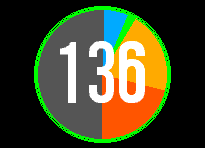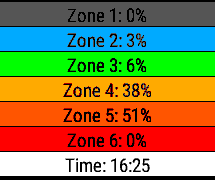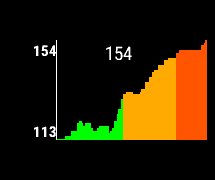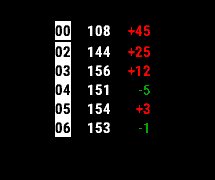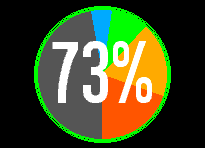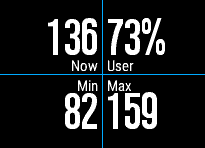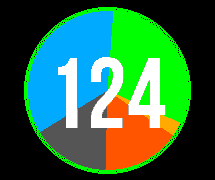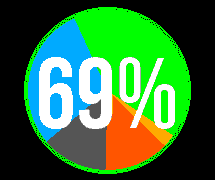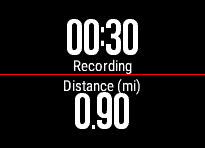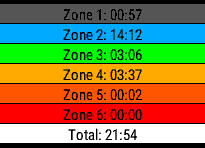Release - Heart Rate Zone Pie Chart and Recorder [hHRPie]
Details
|
Description - Version 8.4
Monitoring heart rate zone activity during sport
* Zone Data Saved to Garmin Connect
* New SpO2 pulse oximeter readings
* To record the session, press Start/Stop
The application has been designed to monitor your Heart Rate during a workout session. As you spend time in each of your heart rate zones, the pie chart will update to show how they compare.
The current Heart Rate Zone is indicated around the edge of the Pie Chart.
There are six screens to view:
1. Pie Chart with current Heart Rate
2. Pie Chart with HR Max Percentage
3. Pie Chart with Elapsed Time
4. Pie Chart with Time of Day
5. Data Fields (Current, Percent, Min, Max)
6. Average and Current Heart Rate
7. Recording Information
8. Time in each Zone (Current Zone flashing)
9. Percentage in each Zone (Current Zone flashing)
10. Graph of rolling Heart Rate
11. Minute by Minute Heart Rate capture
12. SpO2 pulse oximeter readings (for supported devices only)
You can record any part of the session, by pressing Start and Stop button. Using the settings, if you enable GPS, the location will also be recorded.
A number of options can be set, by pressing the Menu Button:
- HR Max Formula: The formula used to calculate your HR Max. This defaults to your maximum heart rate band. Please see the website for more details http://www.brianmac.co.uk/maxhr.htm
- HR Zone Sport: Your Zones are determined by Sport, which can be selected.
- Alert: Vibrate the Watch every selected period during the session.
- GPS Enabled: If you are using the recording, and would like to track the distance, enable the GPS.
- Background: The background Colour.
- Vibrate: On Zone Change or on Minute Marker
The heart rate zone is taken from your watch settings, using the following colours:
- Zone 1: Normal - Grey (below minimum)
- Zone 2: Warm Up - Blue
- Zone 3: Easy - Green
- Zone 4: Aerobic - Yellow
- Zone 5: Threshold - Orange
- Zone 6: Maximum - Red
Cases Resolved
Cases Raised
No Cases Found
 hSoftware Garmin Connect IQ Apps
hSoftware Garmin Connect IQ Apps