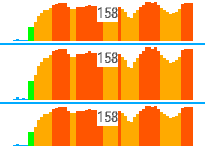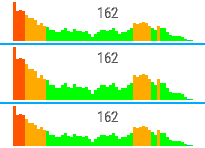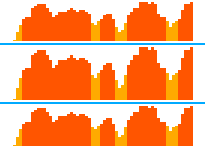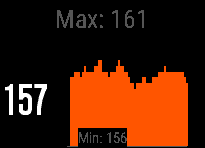Release - Heart Rate Zone Graph [hHRZone]
Details
|
Description - Version 5.16
A Data Field displaying your heart rate and zone as a graph
* NEW: Display current Heart Rate or No Labels
* NEW: Customise Display Label Size and Format
* The Data updates as you move and will show your whole Activity or a Rolling Window
The Data Field has been designed to provide both your heart rate and zone as a graph.
As you complete your activity, the data field will plot your heart rate and show the current zone as a coloured bar. The bars are coloured as follows:
- Zone 1: Normal - Grey
- Zone 2: Warm Up - Blue
- Zone 3: Easy - Green
- Zone 4: Aerobic - Yellow
- Zone 5: Threshold - Orange
- Zone 6: Maximum - Red
The zone information is taken from your Garmin Profile and based upon your selected Activity type.
Note: Due to the graph display, please use a 'rectangular' sized data field, and not one obscured by the corner of a round watch.
The maximum heart rate (HRmax) is calculated based on one of 6 configurable formulas. The Garmin Profile formula takes the highest band as your maximum. Please see the website for more details http://www.brianmac.co.uk/maxhr.htm
There are the following options available:
- Max Formula: See above
- Frequency: Set the number of seconds to update. The default is every 10 seconds.
- Display: Rolling (default) or Fit to Display
- Graph Labels: None, Maximum HR, Max & Min HR, Current HR
- Label Size: Select your own size, or automatic for based on available space
- Label Format: Select how the label is presented
- Reset on each new Lap: Restarts the recording when you enter a new lap.
- Display Data: Show the current Heart Rate on the Left or the Right of the Graph, or Hide.
- Custom Level: Display an red line on a custom value over the graph.
- Ignore Zero Heart Rate: When enabled any zero readings are ignored rather than plotted on the graph.
These options can be changed within Garmin Express on your desktop or mobile device. See the following link for more details https://bit.ly/3geonX7
Cases Resolved
| Product | Title | Updated | Status |  | |||
|---|---|---|---|---|---|---|---|
 | hHRZone | Add support for Vivoactive 5 |  | 30-Oct | Closed | 0 | View |
 | hHRZone | Upgrade Platform SDK to Version 6.3.1 |  | 30-Oct | Closed | 0 | View |
Cases Raised
No Cases Found
 hSoftware Garmin Connect IQ Apps
hSoftware Garmin Connect IQ Apps